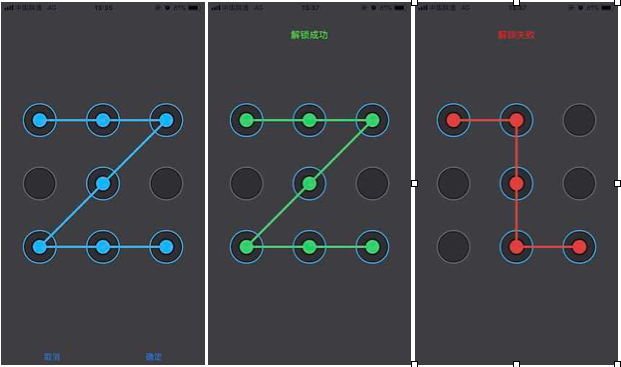iOS指纹解锁和手势解锁
[TOC]
前言
一直想写博客来着,一来可以记录一些自己学习和研究的东西,二来也可以将自己写的一些东西分享出去,给他人参考,还可能收到他人的一些建议,从而完善自己的项目和提升自己的技术,这也是一种很好的技术交流方式。但是之前一直不知道怎么去写?怎么去总结?在经过一些观摩和学习后,终于决定先来试试水了😂。下面正式开始我的第一篇博客。
这篇博客是自己基于iOS系统实现的指纹解锁(系统API)和手势解锁(CAShapeLayer)功能。
在之前自学CAAnimation,再加上公司老大说可以预研(之前没有做过)一下各种解锁方式的情况下,想着自己来实现一下现在常用的解锁方式:指纹解锁和手势解锁。
指纹解锁
基于iOS的指纹解锁其实很简单,因为系统已经提供了API给你,你只需要做一些简单的判断和适时的调用就可以了。
第一步
首先导入头文件#import <LocalAuthentication/LocalAuthentication.h>
判断是否开启了TouchID,如果已经开启,直接校验指纹,如果未开启,则需要先开启TouchID
1
2
|
[[[NSUserDefaults standardUserDefaults] objectForKey:@"OpenTouchID"] boolValue]
|
第二步
1
2
3
4
5
6
7
8
9
10
11
12
13
14
15
16
17
| - (void)p_openTouchID
{
dispatch_async(dispatch_get_main_queue(), ^{
UIAlertController *alertController = [UIAlertController alertControllerWithTitle:@"温馨提示" message:@"是否开启TouchID?" preferredStyle:UIAlertControllerStyleAlert];
[alertController addAction:[UIAlertAction actionWithTitle:@"YES" style:UIAlertActionStyleDefault handler:^(UIAlertAction * _Nonnull action) {
[[NSUserDefaults standardUserDefaults] setObject:@(YES) forKey:@"OpenTouchID"];
[[NSNotificationCenter defaultCenter] postNotificationName:@"OpenTouchIDSuccess" object:nil userInfo:nil];
}]];
[alertController addAction:[UIAlertAction actionWithTitle:@"NO" style:UIAlertActionStyleCancel handler:^(UIAlertAction * _Nonnull action) {
[[NSUserDefaults standardUserDefaults] setObject:@(NO) forKey:@"OpenTouchID"];
[[NSNotificationCenter defaultCenter] postNotificationName:@"OpenTouchIDSuccess" object:nil userInfo:nil];
}]];
[self presentViewController:alertController animated:YES completion:nil];
});
}
|
1
2
3
4
5
6
7
8
9
10
11
12
13
14
15
16
17
18
19
20
21
22
23
24
25
26
27
28
29
30
31
32
33
34
35
36
37
38
39
40
41
42
43
44
45
46
47
48
49
50
51
52
53
54
55
56
57
58
59
60
61
62
63
64
65
66
67
68
69
70
71
72
73
74
75
76
77
78
79
80
81
82
83
84
85
86
87
88
89
90
91
92
| - (void)p_touchID
{
dispatch_async(dispatch_get_main_queue(), ^{
LAContext *context = [[LAContext alloc] init];
NSError *error = nil;
if ([context canEvaluatePolicy:LAPolicyDeviceOwnerAuthenticationWithBiometrics error:&error]) {
[context evaluatePolicy:LAPolicyDeviceOwnerAuthenticationWithBiometrics localizedReason:@"TouchID Text" reply:^(BOOL success, NSError * _Nullable error) {
if (success) {
[[NSNotificationCenter defaultCenter] postNotificationName:@"UnlockLoginSuccess" object:nil];
}else {
switch (error.code)
{
case LAErrorAuthenticationFailed:
{
NSLog(@"授权失败");
[[NSNotificationCenter defaultCenter] postNotificationName:@"touchIDFailed" object:nil];
}
break;
case LAErrorUserCancel:
{
NSLog(@"用户取消验证Touch ID");
[self dismissViewControllerAnimated:YES completion:nil];
}
break;
case LAErrorUserFallback:
{
[[NSOperationQueue mainQueue] addOperationWithBlock:^{
[[NSNotificationCenter defaultCenter] postNotificationName:@"touchIDFailed" object:nil];
NSLog(@"用户选择输入密码,切换主线程处理");
}];
}
break;
case LAErrorSystemCancel:
{
NSLog(@"取消授权,如其他应用切入,用户自主");
}
break;
case LAErrorPasscodeNotSet:
{
NSLog(@"设备系统未设置密码");
}
break;
case LAErrorBiometryNotAvailable:
{
NSLog(@"设备未设置Touch ID");
}
break;
case LAErrorBiometryNotEnrolled:
{
NSLog(@"用户未录入指纹");
}
break;
#if __IPHONE_OS_VERSION_MAX_ALLOWED >= __IPHONE_9_0
case LAErrorBiometryLockout:
{
NSLog(@"Touch ID被锁,需要用户输入密码解锁");
}
break;
case LAErrorAppCancel:
{
NSLog(@"用户不能控制情况下APP被挂起");
}
break;
case LAErrorInvalidContext:
{
NSLog(@"LAContext传递给这个调用之前已经失效");
}
break;
#else
#endif
default:
{
[[NSOperationQueue mainQueue] addOperationWithBlock:^{
NSLog(@"其他情况,切换主线程处理");
}];
break;
}
}
}
}];
}else {
UIAlertController *alertController = [UIAlertController alertControllerWithTitle:@"温馨提示" message:@"该设备不支持TouchID" preferredStyle:UIAlertControllerStyleAlert];
[alertController addAction:[UIAlertAction actionWithTitle:@"完成" style:UIAlertActionStyleCancel handler:nil]];
[self presentViewController:alertController animated:YES completion:nil];
}
});
}
|
注:代码中的NSNotificationCenter用于不同操作后的界面跳转,重新设置window.rootViewController,可忽略。
到这里指纹解锁就结束了,很简单的一个API调用。
手势解锁
其实在之前还没有接触和刚开始接触iOS开发的时候,觉得手势解锁很难,完全不知道怎么去实现?但是当我在自学CAAnimation的时候,脑海中突然就想到了一个实现手势解锁的方案,下面就开始介绍我的实现方法:
构思
手势解锁是怎么去验证你滑动的手势是正确的?
其实手势解锁和输入密码的验证是一样的,在你画UI的时候,你可以给每一个*圆点*一个id,在你设置手势的时候,将滑动到对应*圆点*的id放入一个有序集合中,并保存起来,然后验证登录的时候,用另外一个有序集合记录你当前滑动到的*圆点*id,然后和之前保存在本地的进行对比,就可以达到验证的目的了
用什么方式去具体实现UI?
在之前想过几种实现方式,但是都被pass掉了,直到自学CAAnimation的时候,才突然意识到有一个很好的实现方式----CAShapeLayer
其实,当你有了这两个问题的答案的时候,你的手势解锁就已经实现了一大部分,后面的部分就是敲代码了。
实现 (工程代码见文末链接)
先上几张效果图:(由于本人艺术细胞有限,所以为了好看点,界面的UI是参照QQ安全中心的手势解锁)
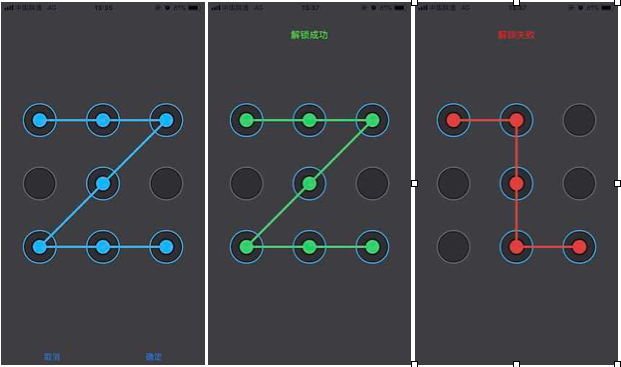
目录结构

GesturesViewController:这个controller用于展示UI,你可以替换成自己controller,GesturesView:用于圆点按钮的初始化和布局,PointView:圆点手势按钮。
这里主要介绍一下GesturesView和PointView,主要逻辑也都在这两个类中:
PointView(主要是界面UI,不多介绍,直接上代码)
PointView.h
1
2
3
4
5
6
7
8
9
10
11
| - (instancetype)initWithFrame:(CGRect)frame
withID:(NSString *)ID;
@property (nonatomic, copy, readonly) NSString *ID;
@property (nonatomic, assign) BOOL isSelected;
@property (nonatomic, assign) BOOL isError;
@property (nonatomic, assign) BOOL isSuccess;
|
-initWithFrame:withID:传入frame和ID,用于初始化PointView,
ID:只读,用于外部获取ID,
isSelected,isError,isSuccess:用于判断PointView的状态以显示不同的UI。
PointView.m
通过懒加载初始化三个CAShapeLayer
1
2
3
4
5
6
7
8
9
10
11
12
13
14
15
16
17
18
19
20
21
22
23
24
25
26
27
28
29
30
31
32
33
34
35
36
37
38
39
40
41
42
43
44
45
46
47
| #pragma mark - 懒加载
- (CAShapeLayer *)contentLayer
{
if (!_contentLayer) {
_contentLayer = [CAShapeLayer layer];
UIBezierPath *path = [UIBezierPath bezierPathWithRoundedRect:CGRectMake(2.0, 2.0, SELF_WIDTH - 4.0, SELF_HEIGHT - 4.0) cornerRadius:(SELF_WIDTH - 4.0) / 2.0];
_contentLayer.path = path.CGPath;
_contentLayer.fillColor = RGBCOLOR(46.0, 47.0, 50.0).CGColor;
_contentLayer.strokeColor = RGBCOLOR(26.0, 27.0, 29.0).CGColor;
_contentLayer.strokeStart = 0;
_contentLayer.strokeEnd = 1;
_contentLayer.lineWidth = 2;
_contentLayer.cornerRadius = self.bounds.size.width / 2.0;
}
return _contentLayer;
}
- (CAShapeLayer *)borderLayer
{
if (!_borderLayer) {
_borderLayer = [CAShapeLayer layer];
UIBezierPath *borderPath = [UIBezierPath bezierPathWithArcCenter:CGPointMake(SELF_WIDTH / 2.0, SELF_HEIGHT / 2.0) radius:SELF_WIDTH / 2.0 startAngle:0 endAngle:2 * M_PI clockwise:NO];
_borderLayer.strokeColor = RGBCOLOR(105.0, 108.0, 111.0).CGColor;
_borderLayer.fillColor = [UIColor clearColor].CGColor;
_borderLayer.strokeEnd = 1;
_borderLayer.strokeStart = 0;
_borderLayer.lineWidth = 2;
_borderLayer.path = borderPath.CGPath;
}
return _borderLayer;
}
- (CAShapeLayer *)centerLayer
{
if (!_centerLayer) {
_centerLayer = [CAShapeLayer layer];
UIBezierPath *centerPath = [UIBezierPath bezierPathWithRoundedRect:CGRectMake(SELF_WIDTH / 2.0 - (SELF_WIDTH - 4.0) / 4.0, SELF_HEIGHT / 2.0 - (SELF_HEIGHT - 4.0) / 4.0, (SELF_WIDTH - 4.0) / 2.0, (SELF_WIDTH - 4.0) / 2.0) cornerRadius:(SELF_WIDTH - 4.0) / 4.0];
_centerLayer.path = centerPath.CGPath;
_centerLayer.lineWidth = 3;
_centerLayer.strokeColor = [UIColor colorWithWhite:0 alpha:0.7].CGColor;
_centerLayer.fillColor = RGBCOLOR(30.0, 180.0, 244.0).CGColor;
}
return _centerLayer;
}
|
设置PointView的UI状态
1
2
3
4
5
6
7
8
9
10
11
12
13
14
15
16
17
18
19
20
21
22
23
24
25
26
27
28
29
30
31
32
|
- (void)setIsSuccess:(BOOL)isSuccess
{
_isSuccess = isSuccess;
if (_isSuccess) {
self.centerLayer.fillColor = RGBCOLOR(43.0, 210.0, 110.0).CGColor;
}else {
self.centerLayer.fillColor = RGBCOLOR(30.0, 180.0, 244.0).CGColor;
}
}
- (void)setIsSelected:(BOOL)isSelected
{
_isSelected = isSelected;
if (_isSelected) {
self.centerLayer.hidden = NO;
self.borderLayer.strokeColor = RGBCOLOR(30.0, 180.0, 244.0).CGColor;
}else {
self.centerLayer.hidden = YES;
self.borderLayer.strokeColor = RGBCOLOR(105.0, 108.0, 111.0).CGColor;
}
}
- (void)setIsError:(BOOL)isError
{
_isError = isError;
if (_isError) {
self.centerLayer.fillColor = RGBCOLOR(222.0, 64.0, 60.0).CGColor;
}else {
self.centerLayer.fillColor = RGBCOLOR(30.0, 180.0, 244.0).CGColor;
}
}
|
GesturesView(基本所有的逻辑都在这个里面了)
GesturesView.h
1
2
3
4
5
6
7
8
9
10
11
12
13
14
15
16
17
18
19
20
21
22
23
24
25
26
27
28
|
typedef void (^GestureBlock)(NSArray *selectedID);
typedef void (^UnlockBlock)(BOOL isSuccess);
typedef void (^SettingBlock)(void);
@interface GesturesView : UIView
@property (nonatomic, copy) GestureBlock gestureBlock;
@property (nonatomic, copy) UnlockBlock unlockBlock;
@property (nonatomic, copy) SettingBlock settingBlock;
@property (nonatomic, assign) BOOL settingGesture;
|
这里我申明了三个block:
GestureBlock:将选择的ID有序集合回传给控制器,UnlockBlock:回传手势验证结果,SettingBlcok:设置手势失败
属性:
gestureBlock,unlockBlock,settingBlock:分别是对应block的实例,settingGesture:用于判断是设置手势还是手势解锁
GesturesView.h (最主要的逻辑实现部分)
私有属性部分:
1
2
3
4
5
6
7
8
9
10
11
12
13
14
15
16
|
@property (nonatomic, strong) NSMutableArray *pointViews;
@property (nonatomic, assign) CGPoint startPoint;
@property (nonatomic, assign) CGPoint endPoint;
@property (nonatomic, strong) NSMutableArray *selectedView;
@property (nonatomic, strong) CAShapeLayer *lineLayer;
@property (nonatomic, strong) UIBezierPath *linePath;
@property (nonatomic, strong) NSMutableArray *selectedViewCenter;
@property (nonatomic, assign) BOOL touchEnd;
|
代码实现部分:
初始化startPoint,endPoint以及9个PointView按钮,startPoint和endPoint默认为0,并设置PointView的ID:
1
2
3
4
5
6
7
8
9
10
|
self.startPoint = CGPointZero;
self.endPoint = CGPointZero;
for (int i = 0; i<9 ; i++) {
PointView *pointView = [[PointView alloc] initWithFrame:CGRectMake((i % 3) * (SELF_WIDTH / 2.0 - 31.0) + 1, (i / 3) * (SELF_HEIGHT / 2.0 - 31.0) + 1, 60, 60)
withID:[NSString stringWithFormat:@"gestures %d",i + 1]];
[self addSubview:pointView];
[self.pointViews addObject:pointView];
}
|
滑动事件:
如果self.touchEnd为YES则直接return,为NO开始以下处理:
- 首先获取到滑动的点,遍历所有的
PointView,判断该点是否在某个手势按钮范围,在范围内记录状态,否则不做处理;
- 判断
self.startPoint是否为CGPointZero,如果为YES,则将该手势按钮的center赋值给self.startPoint;
- 判断该手势按钮的
center是否包含在self.selectedViewCenter中,如果为YES,忽略此次记录,为NO则记录该中心点,用于画线,同样记录该手势按钮的ID,用于记录保存手势密码;
- 如果
self.startPoint不为CGPointZero,则记录当前滑动到的点为self.endPoint,并划线。
1
2
3
4
5
6
7
8
9
10
11
12
13
14
15
16
17
18
19
20
21
22
23
24
25
26
27
28
29
30
31
32
33
34
|
- (void)touchesMoved:(NSSet<UITouch *> *)touches withEvent:(UIEvent *)event
{
if (self.touchEnd) {
return;
}
UITouch *touch = [touches anyObject];
CGPoint point = [touch locationInView:self];
for (PointView *pointView in self.pointViews) {
if (CGRectContainsPoint(pointView.frame, point)) {
if (CGPointEqualToPoint(self.startPoint, CGPointZero)) {
self.startPoint = pointView.center;
}
if (![self.selectedViewCenter containsObject:[NSValue valueWithCGPoint:pointView.center]]) {
[self.selectedViewCenter addObject:[NSValue valueWithCGPoint:pointView.center]];
}
if (![self.selectedView containsObject:pointView.ID]) {
[self.selectedView addObject:pointView.ID];
pointView.isSelected = YES;
}
}
}
if (!CGPointEqualToPoint(self.startPoint, CGPointZero)) {
self.endPoint = point;
[self p_drawLines];
}
}
|
如果self.touchEnd为YES则直接return,为NO开始画线:
- 首先移除
self.lineLayer,self.linePath,否则你会发现随着你的滑动,会出现很多条线。;
- 设置
self.linePath的起始点,并遍历self.selectedViewCenter,为self.linePath添加节点,最后将self.endPoint添加上去(为结束滑动的时候,self.endPoint为当前滑动位置的点);
- 设置
self.lineLayer的相应属性,并添加到self.layer。
1
2
3
4
5
6
7
8
9
10
11
12
13
14
15
16
17
18
19
20
21
22
23
24
25
26
|
- (void)p_drawLines
{
if (self.touchEnd) {
return;
}
[self.lineLayer removeFromSuperlayer];
[self.linePath removeAllPoints];
[self.linePath moveToPoint:self.startPoint];
for (NSValue *pointValue in self.selectedViewCenter) {
[self.linePath addLineToPoint:[pointValue CGPointValue]];
}
[self.linePath addLineToPoint:self.endPoint];
self.lineLayer.path = self.linePath.CGPath;
self.lineLayer.lineWidth = 4.0;
self.lineLayer.strokeColor = RGBCOLOR(30.0, 180.0, 244.0).CGColor;
self.lineLayer.fillColor = [UIColor clearColor].CGColor;
[self.layer addSublayer:self.lineLayer];
self.layer.masksToBounds = YES;
}
|
- 将
self.endPoint设置为self.selectedViewCenter.lastObject,如果self.endPoint还是为CGPointZero,则说明未滑动到手势按钮范围,不做任何处理,否则继续以下逻辑处理;
- 再次调用
-(void)p_drawLines画线;
- 判断是
设置手势密码还是手势解锁;
设置手势密码:
- 如果选中的
手势按钮数量少于4,设置self.touchEnd = NO使其可以重新设置,return结束此次设置;
- 如果设置的
手势按钮符合要求则调用self.gestureBlock(self.selectedView)将手势密码回传给控制器;
手势解锁:
- 获取本地存储的
手势密码;我这里用的是NSUserDefaults,其实这是不安全的,建议使用Keychain,我也会在后续的更新中使用Keychain 已使用keychain保存密码,具体使用见Demo
- 如果
self.selectedView和本地手势密码一样,则解锁成功,并设置pointView.isSuccess = YES改变手势按钮样式等,并调用self.unlockBlock(YES),告知控制器结果;
- 否则解锁失败,
pointView.isError = YES改变手势按钮样式等,并调用self.unlockBlock(NO),告知控制器结果;
1
2
3
4
5
6
7
8
9
10
11
12
13
14
15
16
17
18
19
20
21
22
23
24
25
26
27
28
29
30
31
32
33
34
35
36
37
38
39
40
41
42
43
44
45
46
47
48
49
50
51
52
53
54
55
56
57
58
59
| - (void)touchesEnded:(NSSet<UITouch *> *)touches withEvent:(UIEvent *)event
{
self.endPoint = [self.selectedViewCenter.lastObject CGPointValue];
if (CGPointEqualToPoint(self.endPoint, CGPointZero)) {
return;
}
[self p_drawLines];
self.touchEnd = YES;
if (_gestureBlock && _settingGesture) {
if (self.selectedView.count < 4) {
self.touchEnd = NO;
for (PointView *pointView in self.pointViews) {
pointView.isSelected = NO;
}
[self.lineLayer removeFromSuperlayer];
[self.selectedView removeAllObjects];
self.startPoint = CGPointZero;
self.endPoint = CGPointZero;
[self.selectedViewCenter removeAllObjects];
if (_settingBlock) {
self.settingBlock();
}
return;
}
_gestureBlock(self.selectedView);
return;
}
NSArray *selectedID = [[NSUserDefaults standardUserDefaults] objectForKey:@"GestureUnlock"];
if ([self.selectedView isEqualToArray:selectedID]) {
for (PointView *pointView in self.pointViews) {
pointView.isSuccess = YES;
}
self.lineLayer.strokeColor = RGBCOLOR(43.0, 210.0, 110.0).CGColor;
if (_unlockBlock) {
self.unlockBlock(YES);
}
dispatch_after(dispatch_time(DISPATCH_TIME_NOW, (int64_t)(1.5 * NSEC_PER_SEC)), dispatch_get_main_queue(), ^{
[[NSNotificationCenter defaultCenter] postNotificationName:@"UnlockLoginSuccess" object:nil];
});
}else {
for (PointView *pointView in self.pointViews) {
pointView.isError = YES;
}
self.lineLayer.strokeColor = RGBCOLOR(222.0, 64.0, 60.0).CGColor;
if (_unlockBlock) {
self.unlockBlock(NO);
}
}
}
|
到这里就实现了手势解锁的所有逻辑,在实现之前还在担心有什么问题,结果实现出来之后感觉其实很简单。
最后
希望这篇文章能够帮助到一些人。对于代码和博客的一些规范希望大家谅解一下了,后面也会慢慢去优化的。最后的最后附上Demo的链接 Demo-GitHub。